Create a Classroom
First you need to Create a Classroom – For every classroom you create you can have any number of events
Create an Event
Then create an event specifying the date & time of the event and the entrance cost for virtual guests
Bank Connect
Enable ‘Bank Connect’ so funds you generate from guests get paid directly to you
‘Set Cost’
When you create with a Cost means Guests are prompted to pay to enter your virtual classroom
Payment Processing
Accept payments from guests using all major credit cards and receive funds into your existing bank account
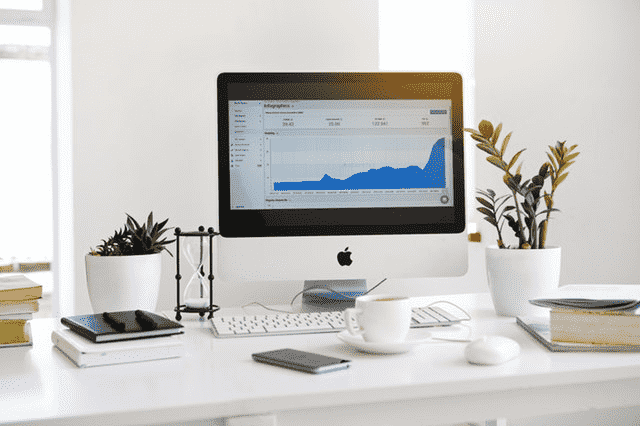
One Class – Multiple Events
Each Classroom you create can be used to then create events. Each event can have a cost assigned to it
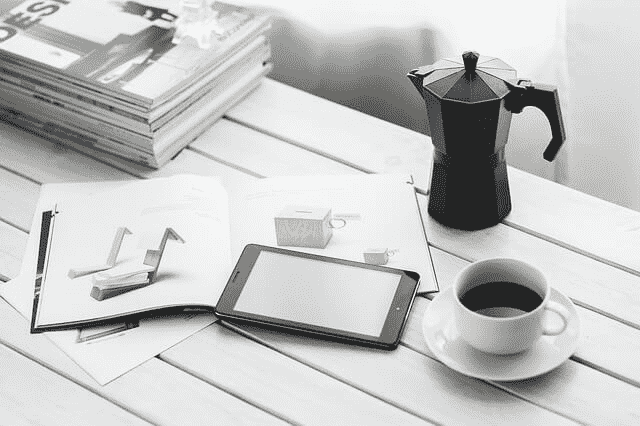
Simple Accountancy
Connect your DigiSender Live account to your own Stripe Connect & all transactions stay with you

Flexible Costing
Expand into new regions, accepting local payment methods and capture the total market opportunity

Frequently asked questions
Once you have created a Classroom – you then create an event and simply set a cost your guests will have to pay to enter the event. Firstly you must create a classroom or meeting room and then create an event. You can then set a cost to your guests to enter the event and the currency must match your base currency set within your ‘Bank Connect’ service. Your guests are then asked to pay to enter the virtual event before they are permitted. If they are attending using the App it will allow card entry or payment from their Apple Pay or Google Pay.

