serverless
DigiSender Live uses end-to-end encrypted video services. Video services do not pass through servers
Increasing features
Because DigiSender Live operates in the browser, each time you visit us it automatically loads new updates
security
When you invite students to your class room make sure you pass any Class name and access PIN securely
performance
You only get the best performance from DigiSender Live in the latest browsers including Chrome, Edge, Opera, Safari & Firefox
Start your interactive distance learning here!
Create your Classroom & start inviting Students
No payment details required – No commitments – Delete account at anytime
Enjoy the best design and functions combined together.
Understanding how DigiSender Live works
When you create a class room you can join the same class from any other device including your laptop, your desktop and your mobile device using the app. If you upgrade to create multiple class rooms you manage them in your ‘my services’ panel.
My Classrooms
Your access zone
My Classrooms displays all your class rooms on one page for easy access
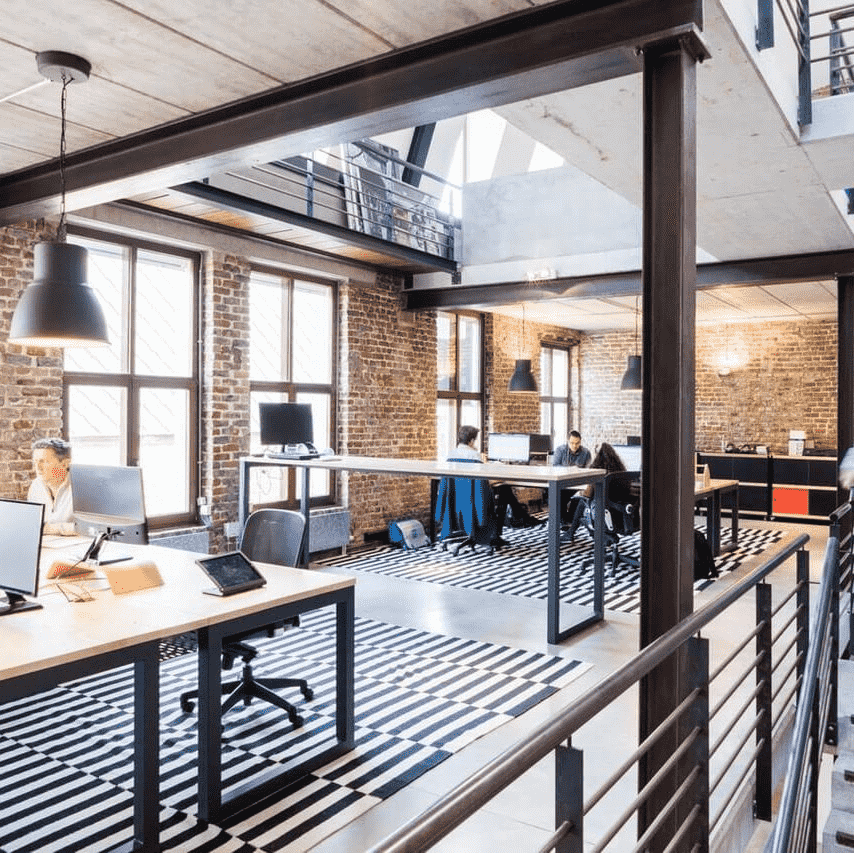

DIGISENDER LIVE WORKS ALONGSIDE ANY LMS
Enjoy file share support for documents and movie guides!
DigiSender Live brings together real-time class room environments operating multiple video streams from all students as well as 3 primary video streams created by the tutor. Share documents with students and allow students to return documents to the tutor!
Understanding end to end encryption
..and how it works with Digisender Live
End-to-end encryption (E2EE) is a system of communication where only the communicating users can read the data. In principle, it prevents potential eavesdroppers – including telecom providers, Internet providers, and even the provider of the communication service – from being able to access the cryptographic keys needed to decrypt the conversation – as the system operator we cannot see the data being transferred between our clients
Tutor to Student
Student to tutor
All your bi-directional communications via DigiSender Live are all 100% E2EE
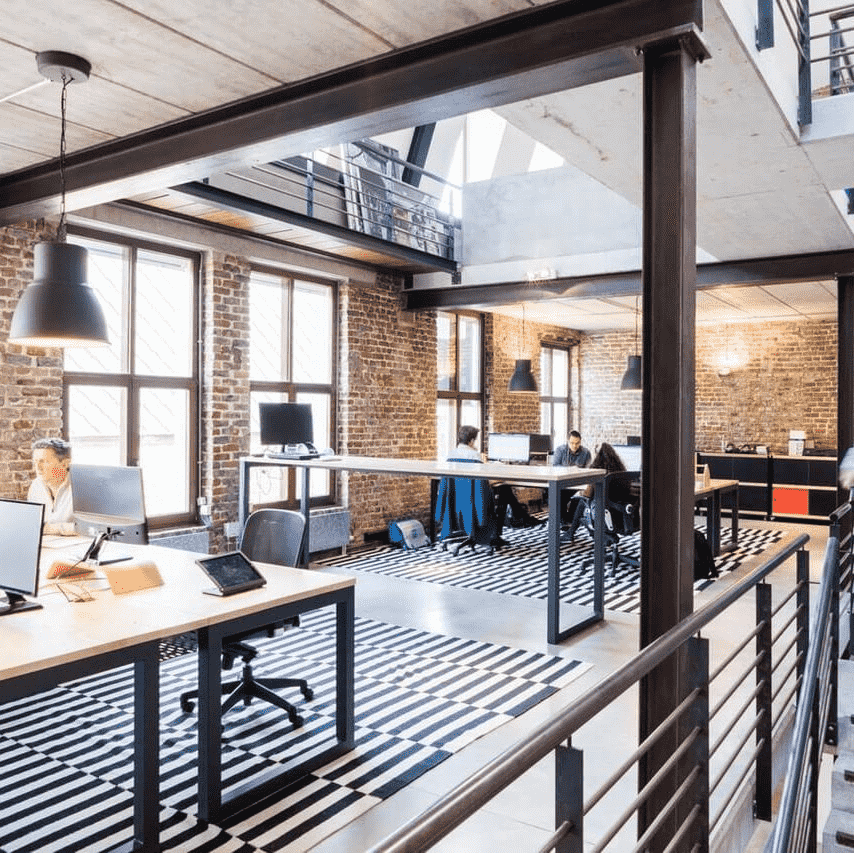

Here’s what you need to know!
As a tutor, there’s a series of pre-requisites that you should know to help get the best from your DigiSender Live class room!
Laptop use
Tutors looking to add multiple video sources to their class room should use a laptop or desktop. This allows 2 or more cameras to be used which can be built in or external USB. Ensure all camera and mic hardware is connected before the browser is started
mobile use
Using our apps on mobile devices allows tutors to add the front or back camera to their classroom. This is ideal for fitness and well being classes if the tutor does not wish to see all the students
Avoiding Feedback
We give you extensive feedback analysis suppression as well as intelligent keyboard noise recognition and suppression but nothing stops feedback when speakers are too loud or use of Stereo Mix is enabled as a microphone source
unilimited use
DigiSender Live provides tutors with an ability to create an unlimited number of classrooms as well as an unlimited number of Students. But you can expect limits in place on classroom sizes due to infrastructure limitations which may also govern quality
f.a.q.

When the tutor chooses to share his camera to the class – anyone in the class can see it. On a laptop the Tutor and the Student see pretty much identical screens, all the real time videos are present on everyone’s machine. However due to screen size limitation, if the student is using the app, he can only see the Tutors cameras, microphones, screenshare and any movies (Max 4) that the tutor has specifically chosen to share with the students.
By sources, we mean anything that the Tutor chooses to share to the Students, this can be any number of sources (limited only by system capabilities), for example 2 web cameras or a screen share (a whole screen or an application window). Additionally the Tutor may also have a movie presentation which he can que-up ready for playing at a specific moment. It could also be a power point presentation ready in an application window. Whilst the Tutor can add as many sources as they want the Student can normally only add their camera, or they can request to join without a web camera and become a viewer only.
The tutor at some point will need to invite students – we have some simple text which can be copied and sent to the student. IThis can be shared in any third party application by soon DigiSender Live will feature a built-in email invitation service.
We have no specific limits to the number of students that can join if they’ve been invited and have the invite link. The limit is set by the the broadband and the computer hardware performance used by the Tutor but we would expect a conventional broadband service to support 3 HD Tutor sources and around 18 to 40 students
It is possible to Share the application to the browsers built-in screen recorder. Click the Record icon and it will ask you what you want to share to the recorder.
Because the recording function is a feature of your browser it will store the recorded movie file into your default download folder set within your browser settings
Join us! It will only take a minute
START YOUR INTERACTIVE VIDEO DISTANCE LEARNING CENTRE!

