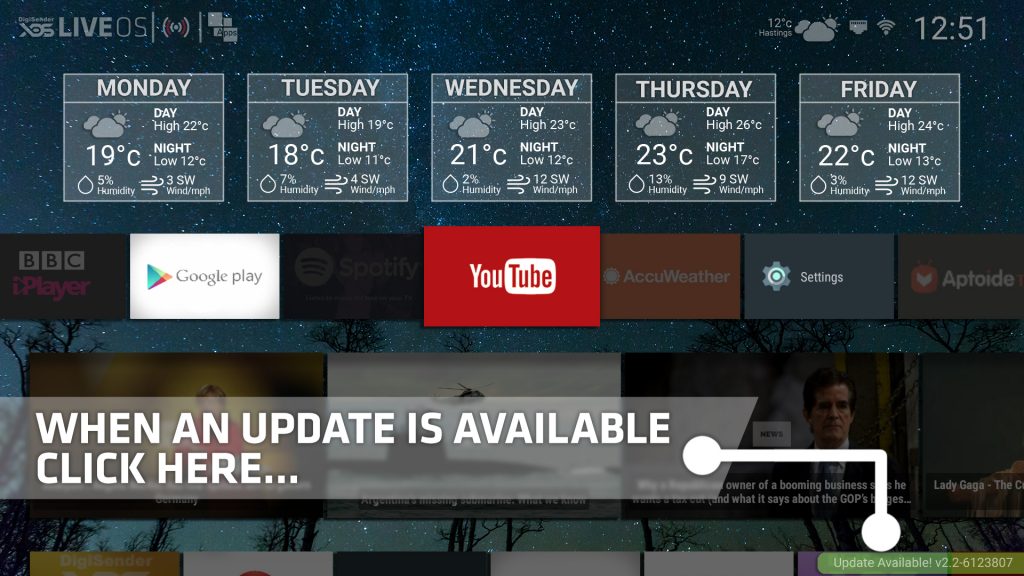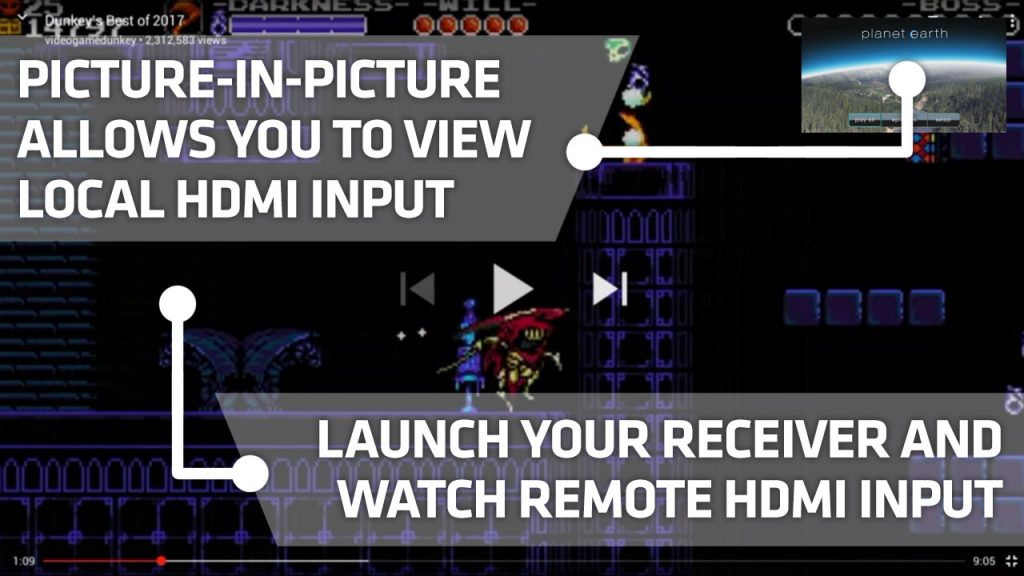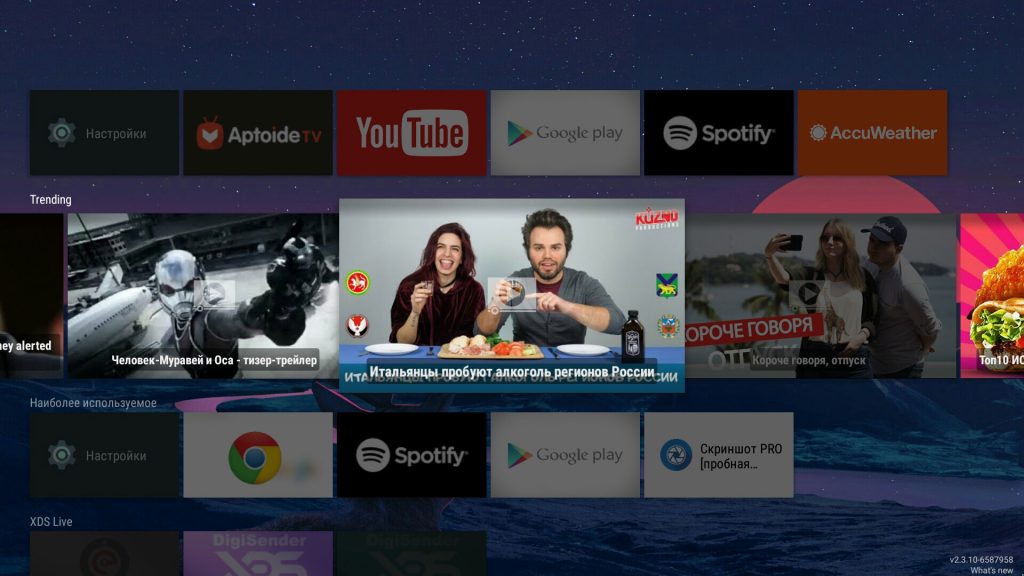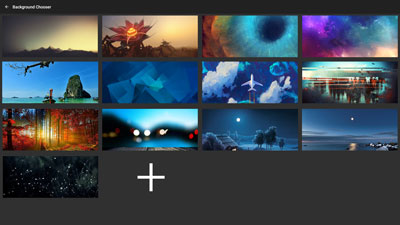The Dynamic TV launcher
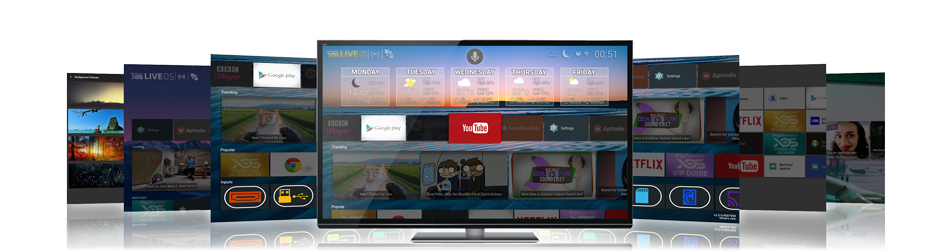
f.a.q.
You have questions. wE have answers.
Help and Support covering all aspects of the Launcher App
No. It will learn your frequently used button presses and customise automatically
Your trending content will only appear if you are successfully connected to the internet. The interface requires internet access to correctly display content
This service uses your location. Location services must be switched on for your device in your settings panel. Click Settings, then access location, switch on location. NOTE: You must also ensure High Accuracy is also enabled within the Mode setting (Located under the On/Off setting)
Yes! But you must have ‘High Accuracy’ location services switched on for your device in your settings panel. Click Settings, then access Location, switch on Location and ensure High Accuracy is enabled
This interface is specifically for Android TV and Android TV boxes which use a mouse or infrared remote control (Inc. gyro remotes). It will install on mobile devices but if you do not like its operation then you’ll know why! PLEASE NOTE: Not all devices allow the launcher to be changed and you might find your device cannot load the launcher for this reason.
You can pin your most used apps to the home screen but you should always remember that your most used apps automatically appear on the home screen in any case. As you become familiar with its operation and as the ‘Most Used’ apps begin to populate you can customise the Pinned Favourites by accessing the app options. To activate this function long press on the App icon and app settings associated with that specific app become available to you. From here you can choose ‘Pinned Favourites’
Your content displayed is updated automatically each time you start the user interface. Each day you switch on your home screen it will have dynamically changed but your apps will remain unchanged in their original location
Scroll to the top left Apps logo and click. This will reveal your full apps tray. You can navigate the apps tray using a mouse or regular remote control
Provided the user interface knows your location you will receive YouTube and News Feeds from various sources relative to your geographical location. This is subject to the best of our ability but we cannot always provide the best regional based news feeds for all locations
Yes! Trending content is based upon your language setting as well as your location. It will provide trending videos and news feeds in your language together with those of other languages. It is updated every time the main screen is displayed
This feature starts to work after you have used your device for a few days or so. The more you use your device the greater the accuracy in correctly showing the apps you regularly use
The background image changes dynamically as you navigate across the trending news and video articles. Note: This function does not work in Android 5.1 because there is no support library. New features are added on a monthly basis so look out for updates
No. Use of the DigiSender LIVE OS is free. Only premium charges are applied if you specifically choose to purchase any products or upgrades which will involve a clearly defined and regular check-out process
In some instances you may require an app to start automatically. Such applications include digital signage in a restaurant where a movie advert is playing, a live feed broadcast from office and so on.
This feature is guaranteed to work on our DigiSender XDS series of devices in order to restore functions following a power failure. To activate this function long press on your chosen app icon and app settings associated
with that specific app become available to you.
From here you can choose Start-up. This function is Intelligent as it will never attempt to start an app until such time as all background services are up and running. This is essential if you are running complex apps which
use or rely on system services and resources. If you are testing this feature you should consider this operational function as you wait for the app to start
XDS consoles are set top box appliances with extensive services relating to video broadcast and reception. All firmware is built by AEI in the United Kingdom and supports a series of real-time broadcast services.
They are optimised for video rendering tasks and ideal for the discerning retail consumer as well as many commercial applications within the retail, broadcast, transport and manufacturing industries
This function is only available on XDS consoles. Other features unique to XDS consoles include real-time studio link services, broadcasting services and HDMI over internet delivery services
You’ll find access to the control panel by clicking on the DigiSender LIVE OS Logo at the top left. This allows you access to many controls. Customization options will continue to improve with future updates. If you have a specific request then please contact us