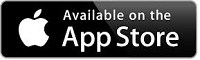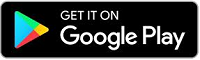It’s easy to get started
Because there are no special downloads or plugins, its easy to use DigiSender Live. Use from just about anywhere you have a computer with the latest browser and broadband – Tutors: Use the same sign-in details as any desktop device – you can now join a class using your desktop, laptop & app at the same time and share content from various sources to your class
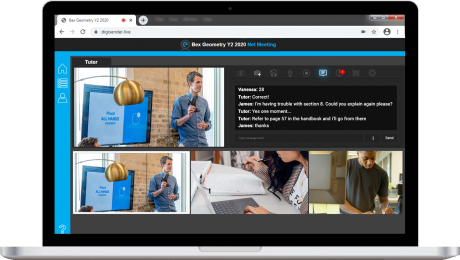
Share your webcam
Any connected cameras to your laptop can be added to your class room. This includes built in web cams as well as USB web cams
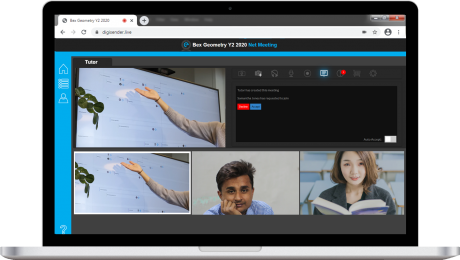
Share your mobile camera
Download the DigiSender Live app from your app store and you can add your mobile device camera and microphone to your class room
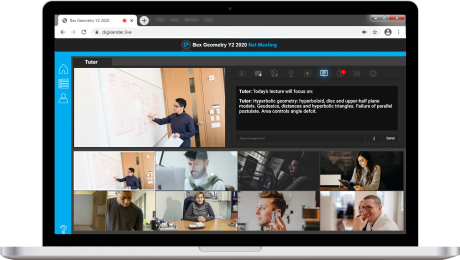
Share your screen
Collaborate using third party applications, and share your screen to better express your expertise and ideas
Enjoy the best quality and functions combined together.
As the tutor we put you fully in control
Choose who you allow to enter your class room, mute their sound or remove them from the class room:
Mute Students, push students to a separate class, eject students, broadcast live to Facebook and YouTube – all within our amazing control panel!
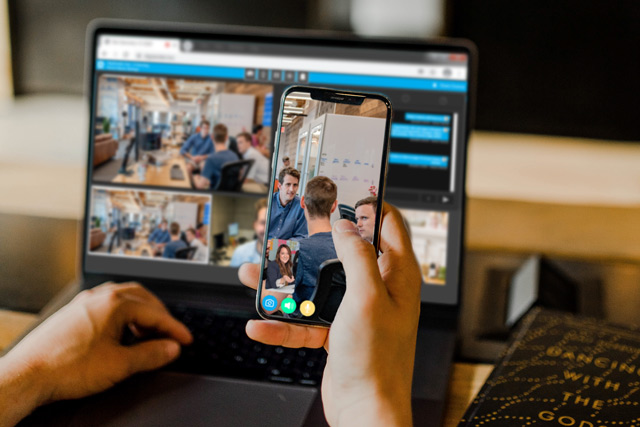
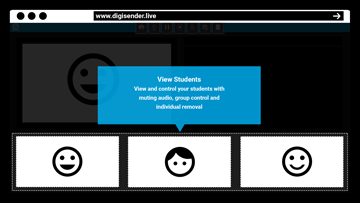
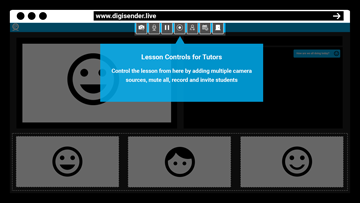
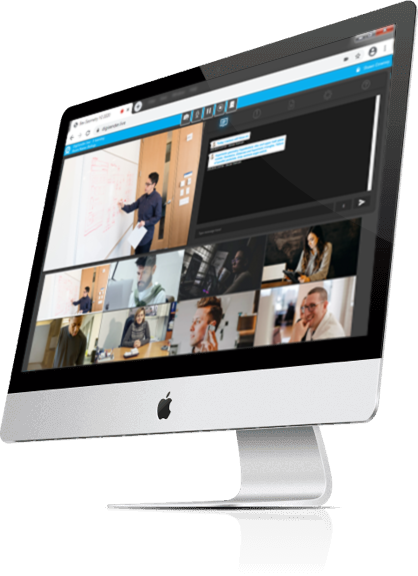
Share your best design and functions & achieve more..
Sharing desktop on multiple machines as well as cameras in a compelling CAD discussion with colleagues – in a true collaborative real-time environment
Here’s what you need to know!
As a tutor, there’s a series of pre-requisites that you should know to help get the best from your DigiSender Live class room!
Laptop use
Tutors looking to add multiple video sources to their class room should use a laptop. This allows 2 cameras to be used which can be either built in or external via USB. Ensure all camera and mic hardware is connected before the browser is started
mobile use
Using our apps on mobile devices allows tutors to add the front or back camera to their class room. This is ideal for fitness and well being classes if the tutor does not wish to see all the students
Avoiding Feedback
We give you extensive feedback analysis suppression as well as intelligent keyboard noise recognition and suppression but nothing stops feedback when speakers are too load or use of Stereo Mix is enabled as a microphone source
unilimited use
DigiSender Live provides tutors with an ability to create an unlimited number of class rooms as well as an unlimited number of Students. But you can expect limits in place due to infrastructure limitations which may also govern quality
It couldn’t be simpler!
As the tutor, adding multiple camera sources to your class allows your students to see the full picture and puts you firmly in full control!
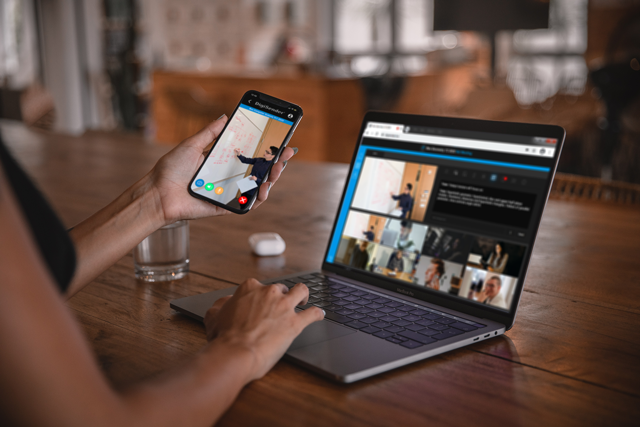
Student
Here, the student is using both her laptop and mobile device to join the class, allowing portability to share ideas and concepts with others whilst the class takes place

Tutor
Here the tutor uses 2 devices to form part of the presentation to the class. The larger screen is sharing an application window using the screenshare function as well as the laptop camera
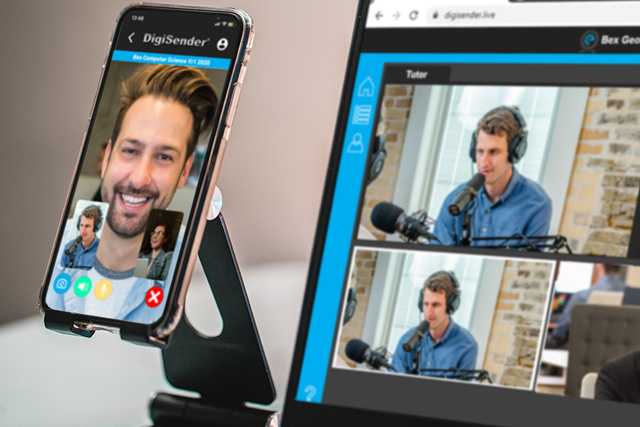
Student
Here the student uses both his mobile and laptop to join the class, the additional mobile allows the camera to be directed at a specific person or product concept & sharing ideas with a colleague
TUTOR control
Because the tutor creates the classroom you control student interaction – build your own lesson agenda with ease
As the classroom creator you determine which students enter your class with full conditional access controls including individual and global muting and eject. Create future lessons and build a ‘lesson calendar’ that synchronises with your personal iCal & Google calendars and appears in the app calendar as well
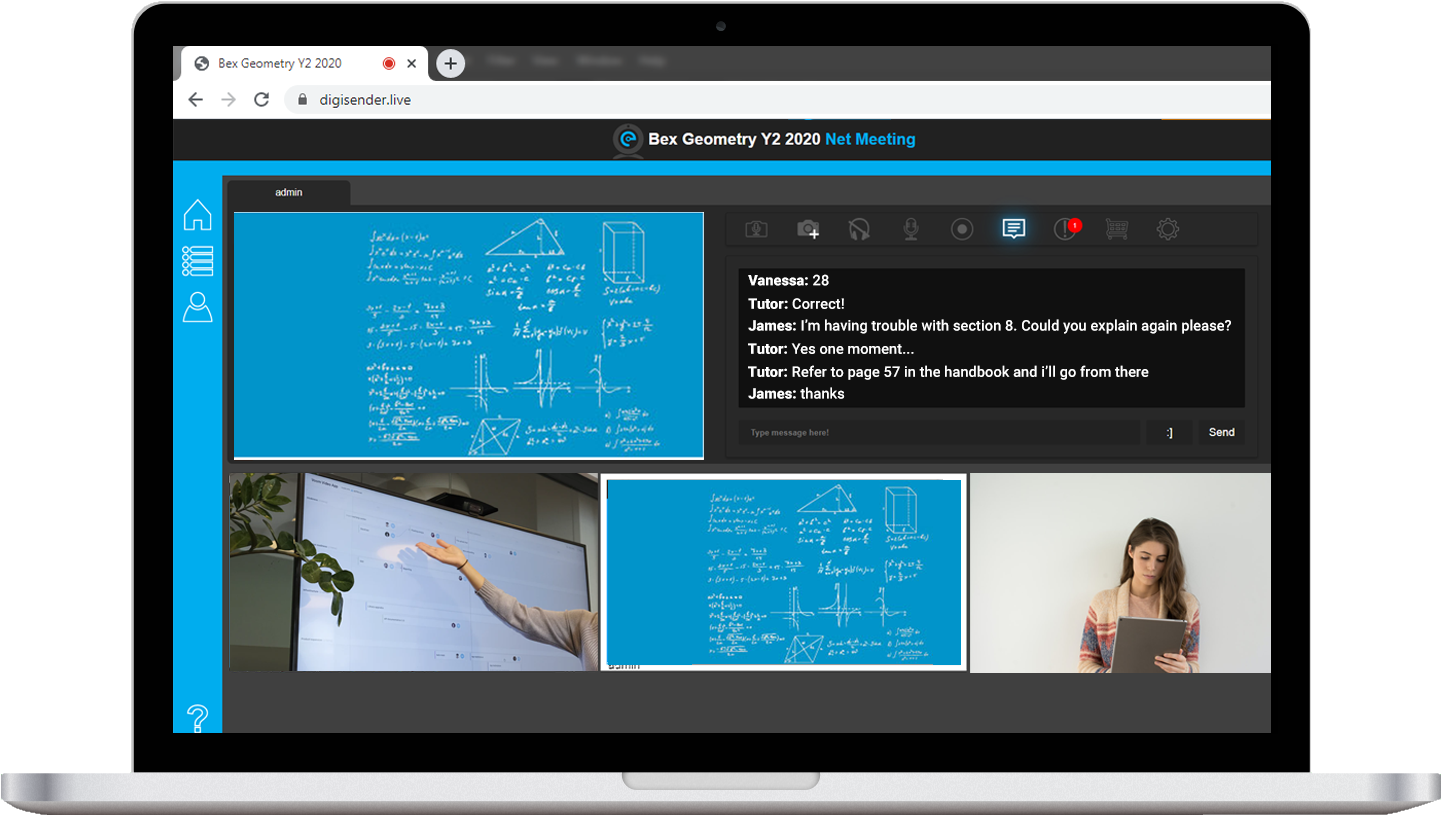
App for Android & IOS
It’s not just for students!
As the tutor, when you login to the app you’ll get to see all your created classes in the ‘My Classrooms’ page – simply access a class and you can add the camera from your mobile device to the classroom – Search ‘DigiSender Live E-Learning Guest’ in your App Store!
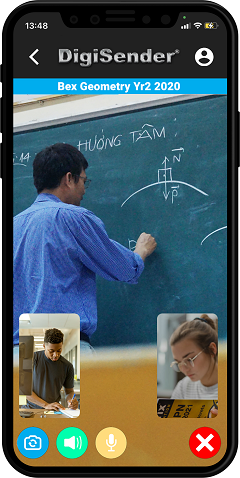
Education
It’s a perfect time to start distance learning using our real time video technology. To interact and learn even more!
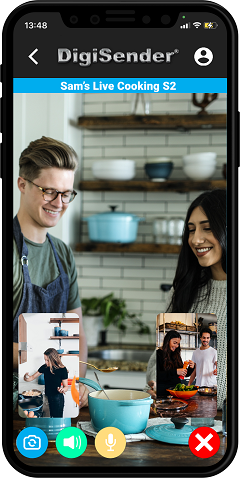
Cooking
DigiSender is fun, it allows us to interact with friends and family or within groups sharing common interests
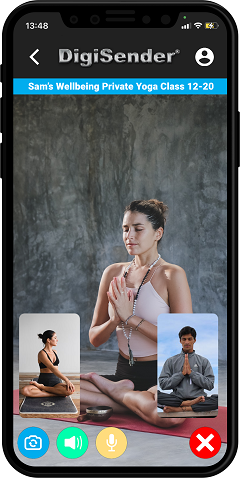
Wellbeing
The ability to share in mentoring, fitness and wellbeing courses of any size is now a reality with DigiSender Live
INVITING STUDENTS/Guests
Chose the most convenient way to invite your guests!
Quick Invite | Participant Groups | Lessons | Costs
Tailored or bundled pricing
We understand the need to sample our services so we get you working straight away.
Easy monthly payment terms
Lorem ipsum dolor sit amet, at mei dolore tritani repudiandae. In his nemore.
Instant set up
A total solution that is created for you instantly
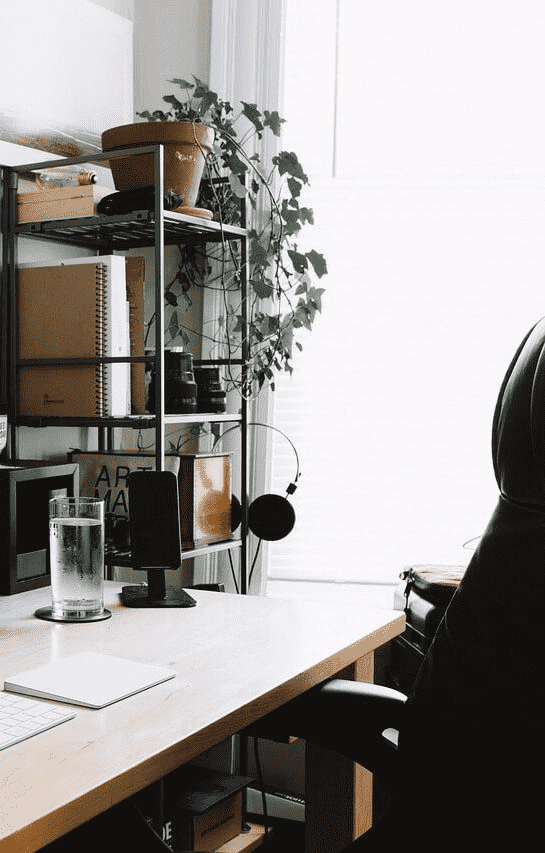
Enterprise solutions
Our campus solutions provide the complete solution for schools and collages
Security built in with every service
All services benefit from SHA256 point to point encryption and 2FA for tutors
Updates with subscription packages
We’ll keep you up to date with updates automatically
f.a.q.
You have questions. wE have answers.
As a tutor you will no doubt have many question and here we will endeavour to answer them all. You can access our live chat should you question no be covered.
When you first visit DigiSender Live your browser provides conditional access to any microphone and camera that is connected to your computer.
You can choose what camera and microphone you wish to add to your class.
Always ensure new camera and microphones are connected to your machine before you start your browser
Digisender uses dynamic technology to ensure smooth motion video and hi-fi quality audio. In cases of restricted bandwidth both quality and frame rate may reduce automatically
The maximum number of Students permitted to an individual class room is determined by your computers performance abilities and the broadband internet speed. A screen size of 1920 x 1080 comfortably supports 16 students but becomes awkward to access controls above 30. Generally beyond 20 we recommend a higher pixel screen specification.
As the class room creator you can generally add up to 3 video sources. These can be generated from USB cameras or any other means of hardware recognised by your browser
Yes, simply download the app to your mobile device and ensure you use the same login details as your desktop. Simply select the camera on your mobile device you wish to share and then request to join the room
Screenshare is supported in virtually all up to date browsers and allows you to share a complete screen or just an application window. Application windows can continue to be shared even though you have them running in the background which is a superb feature for tutors as it allows you to prepare applications for the lesson in advance
DigiSender Live only works on operating systems supporting the latest browser technology such as Windows 10, Ubuntu 20.04, iPADOS 14.03, MacOS 11.1, Android 8.0 upwards
Breakout Groups are referred to a blue groups or red groups by default but their name can be changed by the owner. Only the tutor can assign guests to breakout groups – he also determine whether to remain in the breakout group as well as the main group. If at any point the tutor leaves the main group then all groups are suspended.
DigiSender Live only works in updated browsers (without the need to download any apps or plug-ins). Supported browsers include Edge Ver 87+, Chrome Ver 87+, Firefox Ver 84+, Safari Ver 13.1+ & Opera Ver 87+ – We recommend that tutors operate all classes from a laptop or desktop in order to access the extensive controls
As the tutor, start your classroom or lesson from your desktop computer
Ensure you have the latest version of the app – ver 2.4 and above – Using the app on your mobile device join the same classroom using the same sign-in details as the desktop. From the list if video sources select “Screen Share”